Using the Radial Gradient Tool
While the Develop tools can make a variety of adjustments to photos, sometimes it is preferred to have these effects draw attention to a specific area of a photo. Adjust the Exposure, Saturation, Vibrance, Temperature, Tint, Fill Light, Contrast, Clarity, and Color Strength, as well as Color EQ, Tone Curves, and Sharpness in one or a series of gradients over the photo. For example, instead of applying sharpening across an entire photo, only sharpen the center subject.
Radial Gradient Tool
The Radial Gradient tool button is located at the top of Tune and Detail tabs.
To use the Radial Gradient tool:
- In the Develop Tools pane, in the Tune or Detail tab, click the Radial Gradient button
 at the top of the pane to open the Radial Gradient panel and enter Radial Gradient mode. Or, toggle the Radial Gradient panel open and closed with the R key.
at the top of the pane to open the Radial Gradient panel and enter Radial Gradient mode. Or, toggle the Radial Gradient panel open and closed with the R key. - Specify the Radial Gradient panel settings as described in the table below.
- Position the guides on a photo. Inside the circle, the image is unaltered. At the perimeter of the circle, the effect being applied by the Radial Gradient tool is transitioning between not applied at all (inside), and full strength (outside). To make this clearer, enable the Show gradient mask checkbox. Move the guides to define where the effect will begin or end. Hold down the Shift key while positioning the effect to change the radial gradient to a perfect circle.
- Adjust the sliders to get the desired effect.
- Click Apply or Done.
To apply another gradient, (up to eight are available), select the next gradient in the sequence at the bottom of the panel. The box above the gradient will become enabled. The checkmarks represent the activated gradients, while the selected gradient icon (highlighted in blue) represents the currently enabled gradient. Return to any of the gradients at any given time by selecting its respective gradient icon. A blue gradient represents a gradient that has been used. You can deactivate or re-activate any gradient by disabling or re-enabling its respective checkbox.
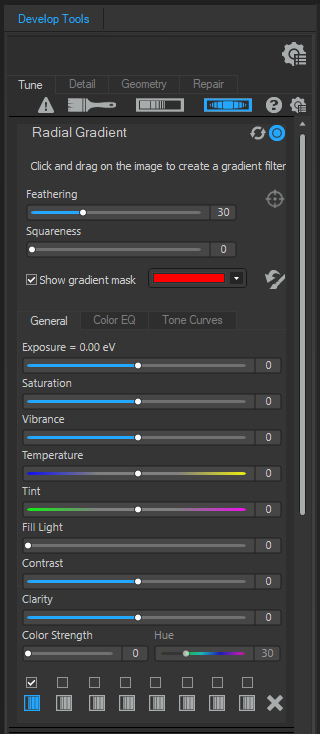
Gradient Tool Options
|
Feathering |
Adjust the slider to control how gradual the transition of the edge of the gradient will be. |
|
|
Pixel Targeting |
|
Opens the Pixel Targeting dialog (see Pixel Targeting for more details). |
|
Squareness |
Adjust the slider to the right to change the shape of the gradient tool from an oval to a square. |
|
|
Show gradient mask |
When this option is enabled, the gradient mask will be displayed in the color shown. Alternatively, hold down the S key to see the mask on the image. |
|
|
Invert gradient |
|
Toggle this option to invert the gradient. By pressing the Invert button, the effects will be applied to the center of the image (inside the circular guides), and outside of the radial gradient will be unaltered. |
Using the Radial Gradient Tool on the Detail Tab
| Sharpness | Move the slider to the right to brush on sharpness, or move the slider to the left to brush on blur. |
| Luminance Noise Reduction | Luminance noise is random variations of brightness, and particularly in gray areas, may appear spotted when there should be a solid color in the area of the image. Slide to the right to addLuminance Noise Reduction. |
| Color Noise Reduction | Color noise is random variations of color in the image. Slide to the right to addColor Noise Reduction. |
Double-click the + at center of the guides to expand the radial gradient to fill the entire width of the image.
To exit Gradient mode, toggle the Radial Gradient tool button. ![]()